Top five ways to soup up your browser, right now
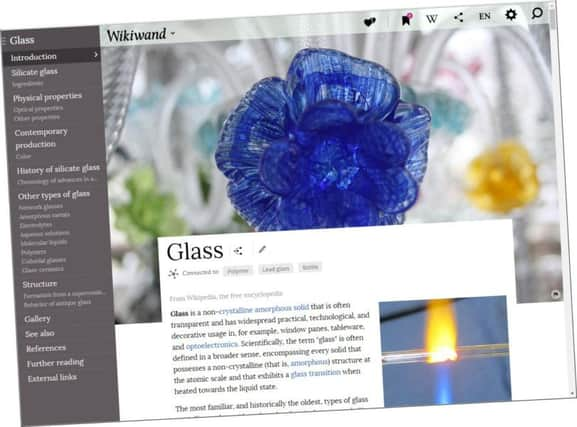

Just as apps enhance the usefulness of your phone and tablet, extensions for your browser can change the way you view and save information you find online.
Google’s Chrome, now the most-used browser, has a library of thousands of extensions - as does Firefox, the geeks’ web explorer of choice. Indeed, the absence of such extendibility in Microsoft’s browsers helps to explain their fall from grace.
Advertisement
Hide AdAdvertisement
Hide AdInstalling extensions is a simple matter of choosing what you want and clicking an “add” button. Each add-on then appears as an icon at the top-right of your browser window.
Here are five you can install right now - and which could improve your productivity no end.
1. Google Dictionary. With this installed in Chrome, you need only double-click a word on any web page to bring up a definition in a pop-up window. If you’re constantly looking up meanings or synonyms, this will save you a decorators’ table full of cutting and pasting.
2. Wikiwand. Many websites are written in plain text and use bits of code known as cascading style sheets to make them readable in a browser. In the case of Wikipedia, this takes the form of the most basic styles available - but this extension rewrites that into something more closely resembling a magazine page. Every wiki entry carrying a picture of some sort is turned into a richly-illustrated article, with a list of related subjects and pop-up previews of built-in links. It’s more like Encyclopedia Britannica than Wikipedia, unless you care about accuracy. What’s more, wiki pages seem to load quicker with Wikiwand than without.
Advertisement
Hide AdAdvertisement
Hide Ad3. Web Timer. If there’s a data limit on your broadband account, this extension will tell you at a glance how close you are to reaching it. It tracks how long you’ve spent online and lists the sites you’ve visited most often, as a pie chart. Use it in conjunction with your internet company’s own measurements and you need never risk exceeding your monthly limit.
4. Staying Alive. If you’re constantly being logged out of websites because you don’t click on a page often enough, try this - it clicks and refreshes pages automatically while you’re looking at another tab or making a cup of tea. It’s great for business-related sites with short timeouts, but it’s not a good idea to use it with your online banking. Another extension, StayFocused, performs a related but reverse function, periodically shutting down tabs you’ve opened to distract you from the work at hand.
5. Readability. Firefox has a “reading” mode, which strips out annoying page clutter and shows you just the text - but Chrome does not. However, this extension does more or less the same thing, and also allows you to save pages for reading later or sending to a Kindle device. You can change the font, size and colour, and share pages through Facebook or Twitter.
To install any of these, search for Chrome extensions or Firefox extensions and you’ll be taken to the appropriate app store, where you can browse categories or search for a specific add-on. They are nearly all free and can be removed as easily as they’re installed - so try them with abandon.