How to play any video on your iPhone and iPad (not just the ones iTunes sells you)
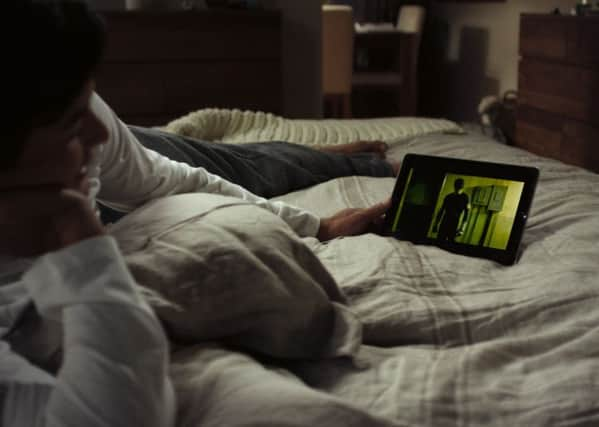

Although it’s been less restrictive than Amazon, Tesco and others, Apple has never hidden its intent to use its mobile devices as channels to sell you mobile content - particularly music, video and books - from its own stores. That’s why it’s so notoriously difficult to play anything you’ve acquired from somewhere else.
This is especially true of video files sourced outside iTunes. Apple supports only video formats that work with its own QuickTime software, which means files ending with .mov, .m4v, or .mp4 extensions - and even then there are caveats. Other common files like .avi, DivX, .mpeg, .mkv and .wmv will not play at all on the out-of-the-box apps.
Advertisement
Hide AdAdvertisement
Hide AdThis applies whether the file has been downloaded direct to your phone or tablet, or stored elsewhere on your home network. In the latter case, you’re doubly out of luck because Apple devices don’t natively scan your network for content.
This is in stark contrast to the behaviour of most Android phones and tablets, which can play almost anything, anywhere.
But you can work around Apple’s restrictions if you download the right apps, and part with a few pounds for the extra functionality. All these are available from the usual Apple app store.
Perhaps the best external app currently available is BUZZ Player. It costs £4 but will play more or less any file, in high definition if appropriate, directly from wherever it’s stored. It supports embedded subtitles, too.
Advertisement
Hide AdAdvertisement
Hide AdTT Player, at £2.29, is cheaper but requires that files be transferred to your phone or tablet before they can be played. You can initiate the transfer from within the app, though. It supports finger gestures to control playback and comes with various audio effect options.
It’s Playing comes comes in free and paid (£4) versions and includes file transfer facilities which interface with Dropbox and other cloud services.
Other, similar apps are also available, and you’ll notice as you browse that the less you pay, the more likely you will have to transfer videos to your device before you can watch them. Yet despite Apple’s lack of support for so doing, the process is easily accomplished.
If you can bear to use iTunes on your PC, you can connect a USB cable to your device and, once it’s appeared in the iTunes window, drag and drop video files into the “documents” box of the relevant app (the one you will use to play them).
Advertisement
Hide AdAdvertisement
Hide AdAlternatively, you can install the “PC helper” with which many apps are paired. This is a small programme that sits on your PC or laptop and communicates with your device over wi-fi. The file transfer will be as fast or slow as your home network allows, but will suck the juice from your device’s battery, if it’s not charging. It’s almost as simple as moving a file within a PC: just follow the instructions on screen and enter a string of numbers and a security code when prompted.
It’s a nuisance to have to jump through so many hoops, but the benefit is that you can finally use your device to play all the videos you’ve purchased - not just the ones you bought from Apple.