Five ways to make Windows 10 less annoying
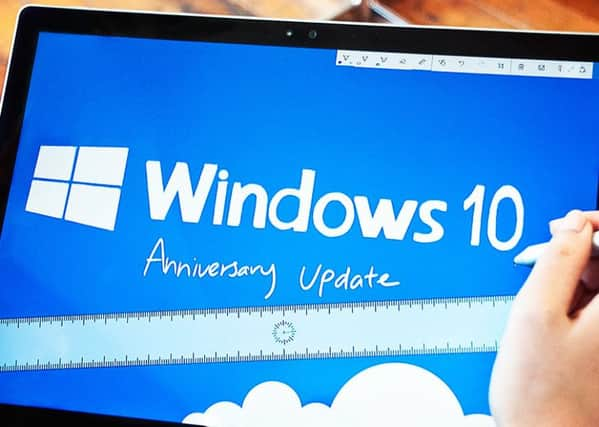

The so-called Anniversary Update delivers a more useful desktop calendar, a slightly better version of Microsoft’s still-embryonic Edge browser, and better connectivity between your PC and any portable devices you may have that also run Windows.
Windows has long since moved from being an aspirational consumer product to a mundane work tool, but nevertheless, a few minutes spent learning some of its quirks can drastically reduce its capacity to irritate the heck out of you at some future date.
Advertisement
Hide AdAdvertisement
Hide AdHere are five tips to help you navigate the latest version...
Print directly to a PDF: It was a long time coming, but Windows finally supports printing documents to a PDF file instead of a printer, without the need for any additional software. Previously, if you clicked the print icon in any program, you’d see a list of your installed printers and some mysterious options to create a Microsoft XPS document, a format the company tried for years to foist onto an uninterested world. Now, you should also see a “print to a PDF” option, which will create a version of your document you can email or publish online, with no worry about it losing its formatting in the process.
God Mode: Windows 10 betrays its “work in progress” nature by splitting useful tweaking functions between two entirely separate modules - a new Settings app and the traditional Control Panel. But you can combine them and get access to tweaks not available in either by creating a new folder containing a list of every available adjustment. Microsoft does not publicise this method, but refers to it internally as God Mode. To get access, right-click on your desktop, choose New > Folder and type the following carefully into the next window: GodMode..
Background scrolling: We’ve all have lost count of the times we’ve hovered our pointers over a window and tried to scroll through it, only to realise that it isn’t “active” and the scrolling is happening instead in a window that is. But a quick tweak in the latest version finally corrects this: go to Settings > Devices > Mouse and Touchpad, and click “scroll inactive windows when I hover over them”.
Advertisement
Hide AdAdvertisement
Hide AdKeyboard shortcuts: You’ll be surprised at how much time you can save by mastering a few of these. In the latest Windows, try holding down the Win key while pressing the up, down, left or right keys in any combination. Your desktop is tidied instantly as programs snap to an edge of the screen.
Sync your files to a cloud: Hardly anyone these days uses a single device to access the internet, so it’s important that your documents, pictures and other files are available universally. It is possible to sync Windows folders with many cloud services - not least Google Drive and Dropbox - but Microsoft tries hard to steer you towards its own offering, currently known as OneDrive. This has a five-gigabyte limit for non-paying users but is nevertheless worth using in conjunction with the other services. An inbuilt module in the Settings app now lets you specify which of your folders to sync: set this once and forget about it. It’s not rocket science, but then Windows never really was.