6 useful Gmail features you (probably) didn't know about
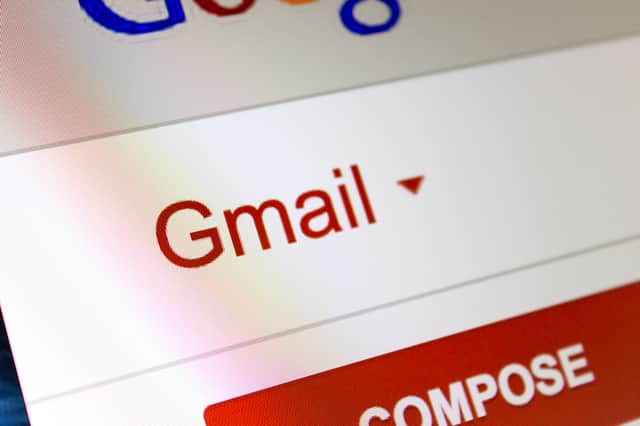

More than one billion people around the world use Gmail on a daily basis, whether at work or for personal emails.
If you're one of them, here are some quick and easy tips to help you get the most out of your inbox.
Enable 'undo send' feature
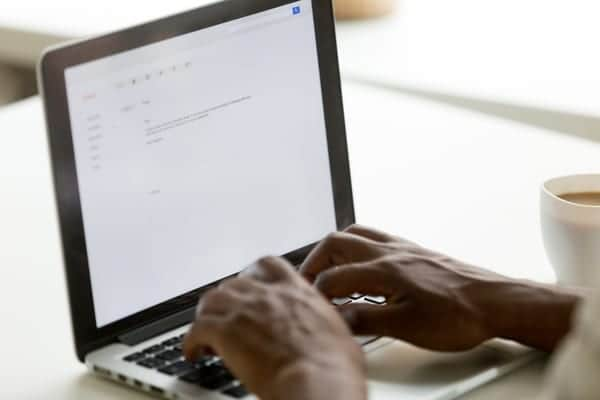

Advertisement
Hide AdAdvertisement
Hide AdIf you have ever noticed a massive spelling mistake in an email seconds after hitting send, or simply sent your message before you were ready to do so, this fantastic feature is for you.
Simply tick the 'Enable Undo Send' box in your Settings menu and choose a cancellation period of five, 10, 20 or 30 seconds.
The more seconds you go for, the longer you have to hit 'Undo' and un-send your email. The message will then revert back to a draft for you to correct or delete.
Archive rather than delete
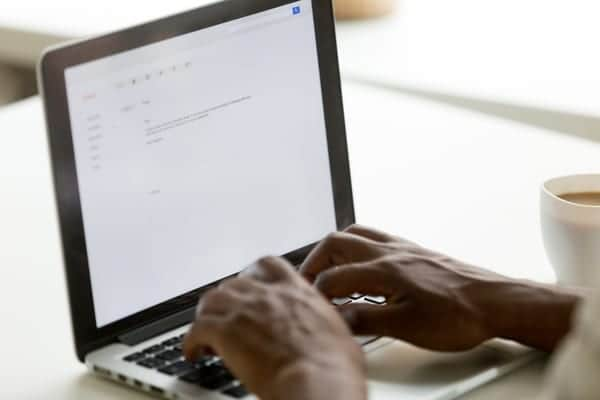

If you want to keep your inbox clear but think you might need to look back at older messages, Gmail offers users the ability to 'archive' messages rather than delete them.
Advertisement
Hide AdAdvertisement
Hide AdYou must manually archive your messages (by hitting the 'Archive' button in the top tool bar), but once that's done you'll still be able to search for older emails in the search bar.
You can even go into the 'All Mail' folder and scroll back through the messages you have archived - Gmail won't get rid of anything unless you tell it to.
Use labels
To stay a little more organised while still keeping your inbox clear, you can create as many personalised labels as you like, and sort important messages under these headings.
For example, if you have lots of travel documents to keep track of, create a 'Travel' label by selecting a message, clicking the 'Labels' drop down and hitting 'Create new'.
Advertisement
Hide AdAdvertisement
Hide AdThat way, you can easily file all of your travel-related emails away in one place and access them easily at any time.
Keep your Gmail inbox organised using the label function (Photo: Shutterstock)
Filter specific emails into labels
In the same vein, if you regularly get emails from the same address that you would like to automatically file away under a label, you can just set up a filter and Gmail will do this automatically.
Simply select the message in question, click 'More' in the top bar and then 'Filter messages like these'.
Advertisement
Hide AdAdvertisement
Hide AdFrom there, you'll get the option to apply a label of your choice and even skip your inbox, so there's no unnecessary clutter.
Get desktop notifications
To make sure you don't miss that all-important message, enable desktop notifications by going to the Settings menu and scrolling down to 'Desktop Notifications'.
You can choose to receive notifications for all messages, but it might be better for your sanity to choose to see 'important' emails only.
Remove formatting
If you have copy and pasted text into an email, you can quickly and easily remove any formatting and make everything look tidy by highlighting your text and hitting 'Remove Formatting' in the 'Formatting options' tool bar.